
Mac OS Remote Access
From the Apple Menu, go to Control Panels and select Remote Access.
![]()
From there, go to the File Menu and select Configurations
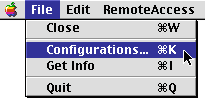
If the current configuration says Default, click on Rename,
if it has another ISPs name, click on Duplicate,
Change the name to Finest Planet
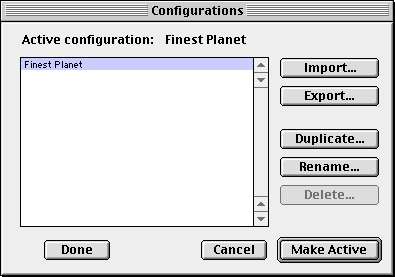
Select Finest Planet on the list and click on Make Active.
This will bring you back to the main Remote Access Control Panel.
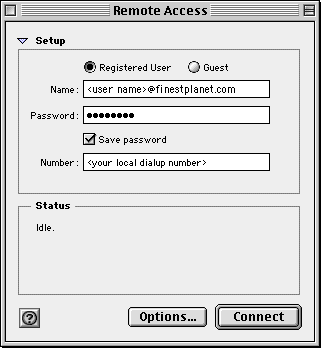
In the Name field, type in your username@finestplanet.com
(This is the same as your Finest Planet email address)
and type in your Password.
Type in your Local Finest Planet Dialup Number.
Pick from: Local Dialup Numbers Lists
Then Close this window and Save the Changes.
To use the Remote Access method of connecting to the Internet either go back to
this Remote Access Control Panel through the Apple Menu and click Connect or
select Finest Planet in the Remote Access Control Strip and select Connect.
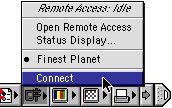
Another way is to have the your internet applications automatically
make the connection as you open them. To do this, go to the Remote Access
Control Panel, click on Options..., click on the Protocol Tab and check
the Connect automatically when starting TCP/IP applications box.
Then click ok. With this method, you will still need to Disconnect manually.
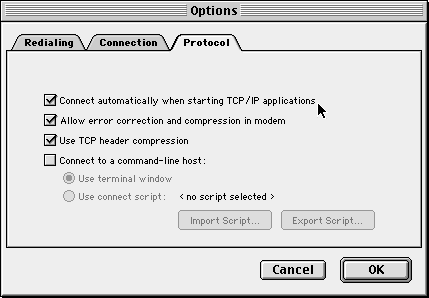
Back To Mac OS 8 and Mac OS 9 Setup
|| HOME || WEBMAIL || SERVICES || SETUP || SIGNUP || NUMBERS || CHANGES || CONTACT ||
Copyright © 2006 Finest Planet - All rights reserved